How to copy songs from my CDs to my iPod using iTunes
Written by Scott on Saturday, March 3rd, 2007Had to figure this one out the hardway so I thought I would share my experience. My boss gave me a nice new iPod Nano for a Christmas bonus and my wife wanted to copy songs onto it from CDs.
1. Open iTunes. If you don’t have it download it from Apple.com
2. Insert CD into disc player
3. It will ask you if you want to import the songs from the CD to your Music Library. This is the key to iTunes – everything is in your Library. If you want the whole CD, click ‘Yes’ and it will import the entire CD to your Library. If you only want certain songs, click ‘No’. Then, highlight the songs you want, and drag and drop them onto the word ‘Library’ at the top left. This will import the selected songs from the CD into your Library.
4. Connect your iPod to your PC or Mac using the provided USB cable.
5. You have 2 options here: let iTunes automatically sync up your iPod and Library or manage it manually. If you want to sync it automatically, when it asks you, click ‘Yes’. Otherwise, there is an option that you need to check to manage your music manually. Under Devices you should see your iPod, click on your device, and then under the second tab I believe is a checkbox for letting you control your music manually.
6. Lastly, go to your Library, select the songs you want to transfer and drag ‘n drop them to your iPod listed under Devices. iTunes will then begin transferring the music to your iPod. Be sure not to disconnect your iPod until it is done; when it is, right click on your iPod listed under Devices and select Eject.
Hope this helps