Web Accessibility as a Growth Engine: The Complete Guide to WCAG, ARIA, Semantic HTML, Automated Audits, and Legal Compliance
Accessibility isn’t just an ethical imperative; it’s a growth strategy that expands your market, improves usability for everyone, reduces technical risk, and strengthens your brand. Teams that treat accessibility as a core product quality see measurable gains in search visibility, conversion, and customer loyalty. This guide demystifies the standards, technologies, and processes that make accessible experiences scalable and sustainable.
Why Accessibility Fuels Growth
More than 1 billion people globally live with a disability, and many more encounter situational or temporary limitations—glare on a phone, a broken arm, a noisy environment, or slow bandwidth. When your product works for them, it works better for all users.
- New revenue: Accessible sites reach larger audiences, including aging populations with growing purchasing power.
- Better SEO: Semantic structure and text alternatives help search engines understand content, driving organic traffic.
- Higher conversion: Clear focus states, consistent navigation, and readable forms reduce friction at critical steps.
- Lower support costs: Self-service improves when instructions, error states, and controls are understandable.
- Risk reduction: Meeting recognized standards reduces legal exposure and smooths enterprise procurement.
Real-World Outcomes
- An apparel retailer replaced div-based “buttons” with native
<button>elements and improved focus styling. Keyboard users could finally complete checkout, lifting conversion from keyboard-only sessions by double digits. - A streaming service added captions, transcripts, and audio descriptions. Watch time increased for users in noisy environments, not just those with hearing loss.
- A B2B SaaS vendor published a current VPAT and achieved WCAG 2.1 AA across core workflows, clearing procurement barriers and winning a major public-sector contract.
WCAG in Practice
The Web Content Accessibility Guidelines (WCAG) are the global benchmark. They’re organized around the POUR principles: Perceivable, Operable, Understandable, and Robust. Conformance levels are A (minimum), AA (industry norm), and AAA (advanced). Most regulations and RFPs target WCAG 2.1 AA.
What the Principles Mean Day to Day
- Perceivable: Provide text alternatives, sufficient color contrast (at least 4.5:1 for normal text), and adaptable layouts that work with zoom and reflow.
- Operable: Ensure everything works via keyboard, keep focus visible, avoid keyboard traps, and give users time and control over moving content.
- Understandable: Use consistent navigation, predictable behaviors, readable language, and clear form instructions with helpful error messages.
- Robust: Use valid, semantic HTML so assistive technologies can reliably parse and convey content. Follow ARIA specs when needed.
A Practical, High-Impact Checklist
- Text alternatives: Every meaningful image has an appropriate
alt; decorative images arealt=""or CSS. - Headings and landmarks: A single
<h1>per page, descending levels, and structural landmarks (header,nav,main,footer). - Color and contrast: Verify text, icons conveying meaning, and focus indicators meet contrast ratios.
- Keyboard: Tab order is logical, interactive elements are reachable and operable, and focus is always visible.
- Forms: Every input is labeled; errors are announced with clear guidance; statuses are conveyed programmatically.
- Media: Provide captions, transcripts, and audio descriptions as appropriate.
- Resilience: Pages work at 200%+ zoom, with custom styles disabled, and in high-contrast modes.
Semantic HTML First
Accessibility starts with correct HTML semantics. Native elements come with keyboard support, focus management, roles, and states for free.
Landmarks and Structure
- Use
<main>for primary content, one per page. - Wrap page-wide navigation in
<nav>with clear link text. - Use
<header>and<footer>for page and section context. - Apply headings in a logical outline:
h1toh6without skipping levels purely for visual size. - Group related content with
<section>and descriptive headings oraria-labelif a heading isn’t visible.
Forms That Talk
- Associate each input with a visible
<label for>; don’t rely on placeholder text as a label. - Use
<fieldset>and<legend>for grouped options like radio sets. - Make errors specific: Pair messages with the input via
aria-describedbyand announce changes with polite live regions if needed. - Use input types (
email,tel,number) for better mobile and validation support.
Use the Right Element
- Buttons trigger actions; links navigate. A “Submit” that uses
<a href="#">is an anti-pattern—use<button>instead. <details>/<summary>provides disclosure behavior without custom scripting.<dialog>with accessible focus management beats a hand-rolled modal.- Use
<ul>/<ol>/<li>for lists and<table>with<th>/scopefor data tables.
ARIA Without the Pitfalls
Accessible Rich Internet Applications (ARIA) extends semantics when native HTML can’t express a pattern. The prime rule: use native elements first. If you must use ARIA, make sure the roles, states, and properties match behavior and are updated with JavaScript.
When ARIA Helps
- Custom controls that have no native equivalent (e.g., tabs, treeviews, comboboxes).
- Dynamic updates that need announcements (
aria-liveregions). - Enhancing landmark navigation (
role="search"or labeling multiplenavregions).
Patterns With Minimal ARIA
- Disclosure: A native
<button>witharia-expandedandaria-controlsto indicate the state and target of the toggle. - Tabs:
role="tablist"wrappingrole="tab"elements that controlrole="tabpanel"; manage focus with arrow keys per the ARIA Authoring Practices. - Live updates: Use
aria-live="polite"for non-critical changes andassertivesparingly for urgent alerts.
Common pitfalls include adding role="button" to a link without keyboard support, hiding content with display:none while expecting a screen reader to announce it, and forgetting to update aria-expanded when a panel opens. Always test with a keyboard and at least one screen reader.
Automated Audits and Human Testing
Automation finds many issues quickly, but human judgment is essential for meaningful coverage. Combine both for velocity and quality.
Tooling Landscape
- Browser audits: Lighthouse and Accessibility Insights highlight common failures directly in dev tools.
- Rule engines: axe-core powers numerous integrations; WAVE and Pa11y are useful for quick scans and reports.
- CI integration: Run axe or Pa11y in pipelines; fail builds on regressions; track pass rates over time.
- Linters and component tests: Enforce accessible patterns in design systems with ESLint plugins and Jest/Playwright tests that check roles, names, and keyboard behavior.
- Color and contrast: Use analyzers that consider dynamic states and background overlays.
What Automation Misses
- Usability nuance: Whether link text is meaningful, instructions are clear, or reading order matches visual order.
- Keyboard traps and focus loss in complex modals and overlays.
- Assistive tech compatibility: Name/role/value might be technically present yet confusing to screen readers.
A lightweight manual plan can be highly effective:
- Keyboard-only walkthrough of critical journeys: sign-up, search, checkout, and account management.
- Screen reader smoke test: NVDA or JAWS on Windows; VoiceOver on macOS and iOS; TalkBack on Android.
- Zoom and reflow test at 200–400% for layouts and off-screen content.
- Color-blindness and contrast check with simulators, ensuring information is not color-only.
Legal Compliance and Risk
Regulators and courts increasingly treat websites and apps as public accommodations or essential services. Accessibility is part of compliance, contracts, and brand reputation.
The Regulatory Map
- United States: ADA Title III litigation often references WCAG 2.1 AA as a remediation target. Federal agencies and contractors must meet Section 508, harmonized with WCAG.
- European Union: EN 301 549 requires WCAG 2.1 AA for public sector, with broader coverage under the European Accessibility Act.
- Canada: AODA and the Accessible Canada Act set WCAG-based obligations.
- United Kingdom: Public Sector Bodies Accessibility Regulations align with WCAG 2.1 AA.
Beyond websites, consider PDFs, documents, kiosks, and mobile apps. For B2B sellers, a current VPAT (Voluntary Product Accessibility Template) is increasingly mandatory in procurement.
Policy, Proof, and Process
- Accessibility statement: Publish scope, standards targeted (e.g., WCAG 2.1 AA), known exceptions, and a contact for accommodations.
- Governance: Define roles, add accessibility checks to Definition of Done, and set escalation paths for blockers.
- Training: Upskill designers, writers, developers, and QA on inclusive patterns, color contrast, and ARIA basics.
- Content and documents: Train authors on headings, alt text, and accessible PDFs or prefer HTML equivalents.
- Procurement: Require vendors and components to meet WCAG 2.1 AA and provide updated VPATs.
An Implementation Roadmap That Scales
Phase 0: Baseline and Ownership
- Pick a standard (WCAG 2.1 AA) and define scope: web, mobile, and documents.
- Audit critical user journeys with both automation and manual tests.
- Assign an accessibility lead and establish a cross-functional working group.
Phase 1: Fix What Matters Most
- Prioritize templates over individual pages: header, nav, product listing, product detail, checkout.
- Address blockers first: keyboard access, focus management, contrast, and labeling.
- Create an accessibility bug category with severity tied to user impact and business risk.
Phase 2: Build Accessible by Default
- Codify patterns in a design system with accessible components, thorough docs, and usage examples.
- Adopt design tokens for color and spacing that meet contrast and tap target guidelines.
- Automate checks in CI and pre-commit hooks; add regression tests for keyboard flows.
Phase 3: Measure, Learn, Iterate
- Track accessibility metrics alongside performance and conversion.
- Include people with disabilities in research and usability testing; compensate and recruit through trusted organizations.
- Continuously monitor new content and releases; schedule quarterly audits.
Metrics Leadership Understands
- Conversion rate changes after accessibility fixes to forms and checkout.
- Bounce and exit rates on high-traffic pages before and after semantic and contrast improvements.
- Reduction in support tickets tied to sign-in, password reset, or verification flows.
- Task success and time-on-task for users navigating via keyboard and screen readers.
- Readability scores and average sentence length for critical microcopy.
- WCAG issue backlog burn-down and percentage of AA criteria met per release.
Common Myths, Debunked
- “Accessibility makes designs boring.” Reality: Constraints foster creativity. High-contrast, spacious layouts are often more elegant and brand-distinct.
- “Automation is enough.” Reality: Tools can’t judge meaning, context, or usability. Pair scans with human evaluation.
- “We’ll do it at the end.” Reality: Retrofits cost more. Accessible components and tokens reduce rework across products.
- “We don’t have users with disabilities.” Reality: You do; they’re just undercounted. And situational disabilities affect everyone some of the time.
Putting It All Together
Treat accessibility as a product capability, not a checklist. Start with semantic HTML, use ARIA only when necessary, align to WCAG 2.1 AA, integrate automated and manual testing, and formalize policies and procurement. The payoff includes new customers, higher satisfaction, fewer defects, and stronger legal and operational resilience.